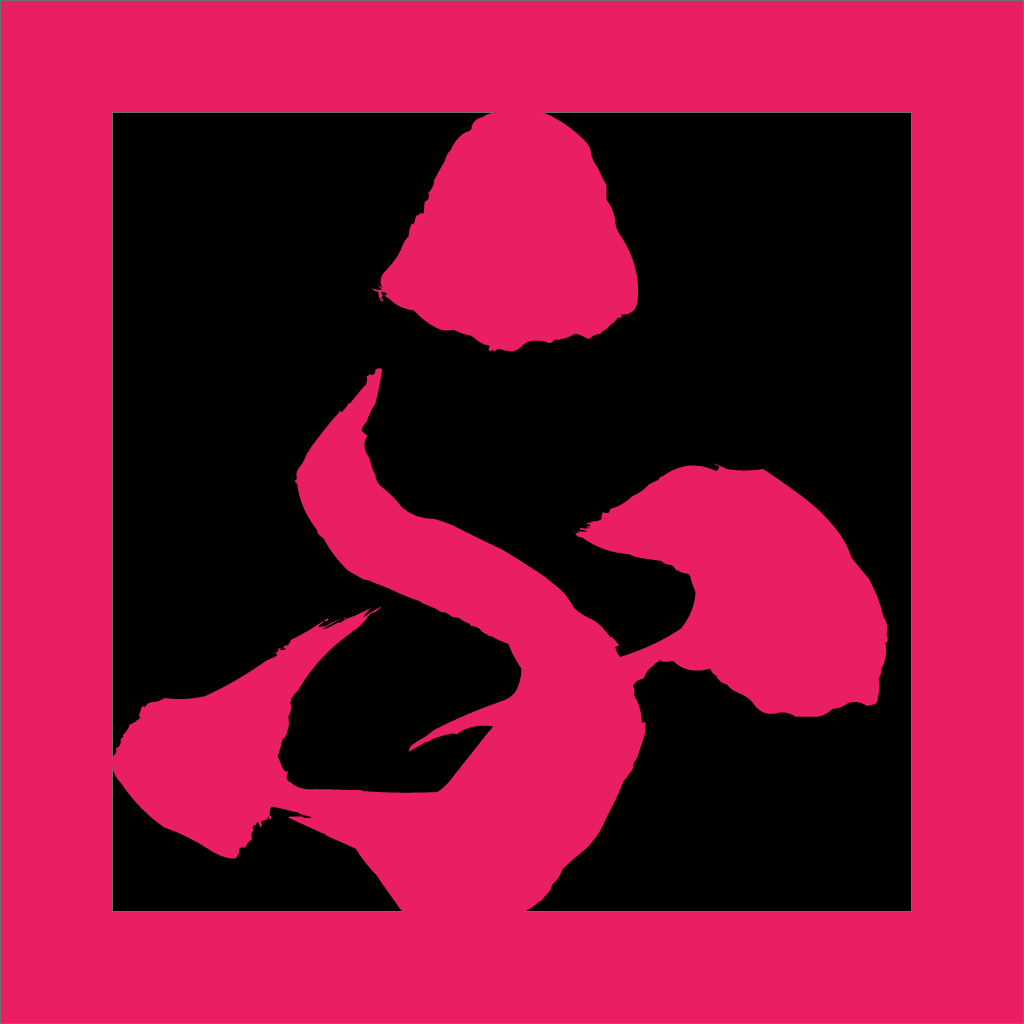対象者
- Flutterを学んでアプリ開発に取り組んでいる人
- アニメーション技術を使ってユーザーエクスペリエンスを向上させたい人
- 効果的なアニメーション実装方法を学びたい人
はじめに
あなたはFlutterを使ったアプリ開発に取り組んでいますか?アプリのユーザーエクスペリエンスを向上させたいと考えているなら、アニメーション技術の習得は必須です。この記事では、Flutterでアニメーションを実装するための効果的な方法、AnimatedBuilderの使い方について解説します。また、アニメーションの実装方法や実践的な例、応用例も紹介していくので、これを機にアニメーション技術を習得し、アプリのクオリティを向上させましょう。アプリ開発のスキルを磨いて市場価値を上げることも目指せます。さあ、一緒にAnimatedBuilderを使いこなし、素晴らしいアプリを作りましょう!
AnimatedBuilderの基本
AnimatedBuilderの使い方
AnimatedBuilderは、アニメーションを含むウィジェットを効率的に構築するために使用されます。使い方はシンプルで、まずAnimationControllerを作成し、それをAnimatedBuilderのanimationプロパティに渡します。そして、builder関数を実装し、アニメーションの値に応じてウィジェットを構築します[3]。
以下は、AnimatedBuilderを使った簡単なサンプルコードです。
AnimationController _controller = AnimationController(
duration: const Duration(seconds: 2),
vsync: this,
);
// ...
AnimatedBuilder(
animation: _controller,
builder: (BuildContext context, Widget? child) {
return Transform.rotate(
angle: _controller.value * 2 * math.pi,
child: child,
);
},
child: const Icon(Icons.star, size: 50.0),
),AnimatedWidgetとの比較
AnimatedBuilderとAnimatedWidgetはどちらもアニメーションを含むウィジェットを構築するためのクラスですが、それぞれに特徴があります。
-
AnimatedBuilder: より複雑なウィジェットに対してアニメーションを組み込む際に有用で、builder関数を介してウィジェットを構築します。また、複数のアニメーションを組み合わせる場合にも適しています。
-
AnimatedWidget: 単純なアニメーションに対して使いやすく、独自のアニメーションウィジェットを作成することができます。しかし、複雑なウィジェットに対しては、再利用性や可読性が低くなる可能性があります。
使い分けとしては、単純なアニメーションの場合はAnimatedWidgetを使用し、複雑なウィジェットや複数のアニメーションを組み合わせる場合はAnimatedBuilderを利用すると良いでしょう。
アニメーションの作成方法
AnimationControllerの使用
私たちがアニメーションを作成するためには、まず中心的な役割を果たす「AnimationController」を理解しなければなりません。AnimationControllerは、アニメーションの時間を管理し、アニメーションの進行状況を制御します。Flutterでは、これがアニメーションの基本的な骨格を形成しています。
AnimationControllerを作成するときには、アニメーションの期間を指定します。これがアニメーションが開始から終了までの時間を決定します。例えば、次のようなコードでAnimationControllerを初期化します。
AnimationController controller = AnimationController(
duration: const Duration(seconds: 2),
vsync: this,
);ここで、vsyncは、画面の垂直同期信号に同期してアニメーションを制御するためのパラメータです。これにより、アニメーションのスムーズな表示が可能になります。
アニメーションの連続再生
また、AnimationControllerはアニメーションの再生を制御するためのメソッドも提供しています。例えば、forwardメソッドを使用してアニメーションを開始し、repeatメソッドを使用してアニメーションを連続再生することができます。
controller.forward(); // アニメーションを開始
controller.repeat(); // アニメーションを連続再生このように、AnimationControllerを使用することで、Flutterでのアニメーション制作が容易になります。自由に再生時間を設定したり、アニメーションの連続再生を行うことが可能です。これらの特性を理解することで、より豊かなアニメーションを作成することができます。これからも、自分自身で試行錯誤しながら、さまざまなアニメーションを作成してみてください。
実践的な例
AnimatedBuilderを利用して具体的なアニメーションを作成する方法を解説します。色のアニメーションや位置・サイズのアニメーションについて、実際のコード例を示しながら説明します。
色のアニメーション
AnimatedBuilderを使って色のアニメーションを作成する方法は簡単です。まず、AnimationControllerを作成し、Tweenを使って色の変化を定義します。最後に、AnimatedBuilderを使ってアニメーションを適用します。
以下は、背景色が変化するアニメーションのサンプルコードです。
AnimationController _controller = AnimationController(
duration: const Duration(seconds: 2),
vsync: this,
);
Animation<Color?> _colorAnimation = ColorTween(
begin: Colors.red,
end: Colors.blue,
).animate(_controller);
// ...
AnimatedBuilder(
animation: _controller,
builder: (BuildContext context, Widget? child) {
return Container(
color: _colorAnimation.value,
width: 100,
height: 100,
child: child,
);
},
child: const Center(child: Text('Color Animation')),
),位置やサイズのアニメーション
位置やサイズのアニメーションも同様に、AnimationControllerとTweenを使って実現できます。AnimatedBuilderを利用することで、簡単に位置やサイズのアニメーションを適用することができます。
以下は、位置とサイズが変化するアニメーションのサンプルコードです。
AnimationController _controller = AnimationController(
duration: const Duration(seconds: 2),
vsync: this,
);
Animation<Offset> _positionAnimation = Tween<Offset>(
begin: Offset.zero,
end: const Offset(100, 100),
).animate(_controller);
Animation<double> _sizeAnimation = Tween<double>(
begin: 50,
end: 150,
).animate(_controller);
// ...
AnimatedBuilder(
animation: _controller,
builder: (BuildContext context, Widget? child) {
return Positioned(
left: _positionAnimation.value.dx,
top: _positionAnimation.value.dy,
child: Container(
width: _sizeAnimation.value,
height: _sizeAnimation.value,
color: Colors.green,
child: child,
),
);
},
child: const Center(child: Text('Position & Size Animation')),
),これらの実践的な例を参考に、AnimatedBuilderを使って様々なアニメーションを作成してみてください。
応用例
カスタムアニメーション
Flutterの魅力の一つは、自由度の高いカスタムアニメーションが作成できる点です。アニメーションの種類は無限大で、自身のアイデア次第で様々な表現が可能です。これはFlutterの高度な描画システムと、アニメーション制御の柔軟性によるものです。
例えば、以下のようなコードで、個別にカスタマイズしたアニメーションを作成することができます。
AnimationController controller = AnimationController(
duration: const Duration(seconds: 2),
vsync: this,
);
Animation<double> animation = Tween<double>(begin: 0, end: 1).animate(controller)
..addListener(() {
// 独自の描画処理
});
controller.forward();このように、Tweenを使ってアニメーションの開始と終了の値を設定し、addListenerでアニメーションの各フレームに対して独自の処理を追加します。これにより、細かい制御が可能なカスタムアニメーションを作成できます。
AnimatedBuilderを使ったパフォーマンス最適化
AnimatedBuilderは、アニメーションの描画を効率化するための重要なツールです。アニメーションの状態が変わるたびに、AnimatedBuilderは子ウィジェットの再構築を最小限に抑え、パフォーマンスの最適化を図ります。
以下の例では、AnimatedBuilderを使用して色の変化するアニメーションを作成します。
AnimationController controller = AnimationController(
duration: const Duration(seconds: 2),
vsync: this,
);
Animation<Color?> animation = ColorTween(begin: Colors.red, end: Colors.blue)
.animate(controller);
AnimatedBuilder(
animation: animation,
builder: (BuildContext context, Widget? child) {
return ColorFiltered(
colorFilter: ColorFilter.mode(animation.value!, BlendMode.modulate),
child: child,
);
},
child: FlutterLogo(size: 200),
);
controller.repeat();このようにAnimatedBuilderを用いてアニメーションの再構築を効率化し、パフォーマンスを最適化することが可能です。Flutterで高品質なアニメーションを作成するためには、AnimatedBuilderの使用は欠かせません。これらのテクニックを駆使して、自身だけのアニメーションを作成してみてください。
Q&A
Q1: AnimatedBuilderとAnimatedWidgetの違いは何ですか?
A1: AnimatedBuilderとAnimatedWidgetの違いは、実装方法と再利用性です。AnimatedBuilderは関数型のアプローチを採用し、builder関数を通じてアニメーションを実装します。これに対して、AnimatedWidgetは継承を利用してアニメーションを実装するため、より具体的なアニメーションウィジェットを作成しやすく、再利用性が高まります。
Q2: アニメーションの状態をどのように制御できますか?
A2: アニメーションの状態は、AnimationControllerを使用して制御できます。AnimationControllerは、アニメーションの開始、停止、逆再生などの制御が可能で、アニメーションの持続時間やカーブを設定することもできます。
Q3: カスタムアニメーションを実装する際のポイントは何ですか?
A3: カスタムアニメーションを実装する際のポイントは、まずAnimationControllerを使ってアニメーションの状態を制御し、Tweenを用いてアニメーションの範囲とタイプを定義することです。その後、AnimatedBuilderやAnimatedWidgetを使用して、アニメーションの更新をウィジェットに反映させます。また、パフォーマンス最適化のために、不要な再描画を避けることが重要です。
まとめ
この記事を通じて、私たちはFlutterのAnimatedBuilderの使い方とそのパフォーマンス最適化の方法を学びました。AnimatedBuilderを使用することで、複雑なアニメーションを簡単に実装することができ、アニメーションの状態が変わるたびに最小限のウィジェットの再構築を可能にします。また、カスタムアニメーションの作成方法も理解し、Flutterの高度な描画システムとアニメーション制御の柔軟性により、自由度の高いアニメーション表現が可能であることを学びました。
これらの知識を活用して、自身だけの素晴らしいアニメーションを作成してみてください。
ソース(main.dartにコピペして動作確認用)
import 'package:flutter/material.dart';
void main() {
runApp(MyApp());
}
class MyApp extends StatelessWidget {
@override
Widget build(BuildContext context) {
return MaterialApp(
home: Scaffold(
appBar: AppBar(title: Text('AnimatedBuilder Example')),
body: Center(child: AnimatedBox()),
),
);
}
}
class AnimatedBox extends StatefulWidget {
@override
_AnimatedBoxState createState() => _AnimatedBoxState();
}
class _AnimatedBoxState extends State<AnimatedBox>
with SingleTickerProviderStateMixin {
late AnimationController _controller = AnimationController(
duration: const Duration(seconds: 2),
vsync: this,
)..repeat(reverse: true);
late Animation<Color?> _colorAnimation =
ColorTween(begin: Colors.red, end: Colors.blue).animate(_controller);
late Animation<double> _sizeAnimation =
Tween<double>(begin: 50.0, end: 200.0).animate(_controller);
@override
void dispose() {
_controller.dispose();
super.dispose();
}
@override
Widget build(BuildContext context) {
return AnimatedBuilder(
animation: _controller,
builder: (BuildContext context, Widget? child) {
return Container(
width: _sizeAnimation.value,
height: _sizeAnimation.value,
color: _colorAnimation.value,
);
},
);
}
}