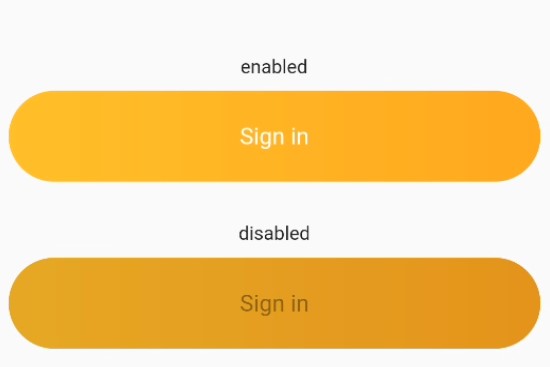したかったこと
現在の携わっているFlutterのプロジェクトは、もともとデザイン中心のテンプレートからアプリ開発を行っている。ボタンが横丸かつ微妙にグラデーション掛かってて、おしゃれで、デザイン的には気に入っている。ただ、内部的にはContainerをGestureDetectorでラップしているため、ボタンを無効にする、というボタン特有の行為ができない。そこで、デザインをそのままで、ボタンと機能するコードにしたかった。
ここでの単語
- 横丸:ボタンの横が完全に丸っこいこと
- 角丸:ボタンの角がちょっと丸っこいこと
問題点
横丸ボタンの設定とグラデーションの設定を実施すると、横丸の設定(StadiumBorder)がなくなってしまう。横丸ボタンとグラデーションボタンを参考に、両方の設定が入っているつもりのソースを書いたが、横丸にはならなかった。
横丸ボタン
ElevatedButton(
style: ElevatedButton.styleFrom(
shape: const StadiumBorder(),
),
),グラデーションボタン
ElevatedButton(
child: Container(
decoration: BoxDecoration(
gradient: LinearGradient(
colors: [Color(0xfffec230), Color(0xfff9a825)],
),
),
),
),角丸でグラデーションのあるボタンの候補1
Container(
height: 20,
width: 150,
decoration: BoxDecoration(
gradient: LinearGradient(
colors: [Color(0xfffec230), Color(0xfff9a825)],
),
),
child: ElevatedButton(
onPressed: () {},
style: ElevatedButton.styleFrom(
backgroundColor: Colors.transparent,
shadowColor: Colors.transparent,
shape: const StadiumBorder(),
),
child: Text('ABC')))角丸でグラデーションのあるボタンの候補2
ElevatedButton(
onPressed: () {},
style: ElevatedButton.styleFrom(
backgroundColor: Colors.transparent,
shadowColor: Colors.transparent,
shape: const StadiumBorder(),
),
child: Container(
height: 20,
width: 150,
decoration: BoxDecoration(
gradient: LinearGradient(
colors: [Color(0xfffec230), Color(0xfff9a825)],
),
),
child: Text('ABC')),
),解決策
横丸の設定を使うのではなく、最大限に角丸な設定にした。StadiumBorder()の設定を使うのではなく、BorderRadius.circular(height/2)で、ボタンの高さの半分 角丸なボタンにした。
完成コード
class MyElevatedButton extends StatelessWidget {
final BorderRadiusGeometry? borderRadius;
final Gradient gradient;
final VoidCallback? onPressed;
final String message;
final double height = 67.0;
const MyElevatedButton({
Key? key,
required this.onPressed,
required this.message,
this.gradient =
const LinearGradient(colors: [Color(0xfffec230), Color(0xfff9a825)]),
this.borderRadius,
}) : super(key: key);
@override
Widget build(BuildContext context) {
final borderRadius = BorderRadius.circular(height / 2.0);
return Container(
width: double.infinity,
height: height,
margin: const EdgeInsets.symmetric(
horizontal: 10,
vertical: 10,
),
decoration: BoxDecoration(
gradient: gradient,
borderRadius: borderRadius,
),
child: ElevatedButton(
onPressed: onPressed,
style: ElevatedButton.styleFrom(
backgroundColor: Colors.transparent,
shadowColor: Colors.transparent,
shape: RoundedRectangleBorder(borderRadius: borderRadius),
),
child: Text(
message,
style: const TextStyle(
fontSize: 17,
fontWeight: FontWeight.normal,
),
),
),
);
}
}